16.1.9. Smart Suggestions¶
Smart suggestions are the recommendations that a system provides while assigning any category or technician group to the request. This helps the technicians to quickly select the required option without searching for it. The system provides suggestions considering the subject and description of the requests. It also checks for the accuracy level and the number of requests based on which accurate results can be displayed.
Note
Smart Suggestion is supported in Request Management module only.
Currently, it is applicable for Category and Technician Group fields only.
Minimum 50 requests per category and maximum 300 requests or more are required for smart suggestion to function.
The requests are considered based on the descending order of the Created Time.
Requests created after training the model are considered for evaluation.
16.1.9.1. How does it work?¶
The system displays suggestions based on the number of requests. You can understand this considering the below example.
Example
If the below four categories contain some requests in the system respectively as:
Hardware: 100 requests
Software: 40 requests
HR: 110 requests
Non IT: 130 requests
The train model will consider only Hardware, HR, and Non IT categories for displaying suggestions. It will not consider Software as it has less than 50 requests. Now, from the eligible categories, the model will first consider the one that has least requests i.e. Hardware with 100 requests. And based on this, it will consider 100 requests from each of the remaining categories to get the total of 300 requests. i.e. Hardware: 100, HR: 100, and Non IT: 100 = 300 Requests.
So, the 100 requests from each of the three categories will be considered for displaying suggestions. The train model will consider same number of requests from the eligible categories. If the number of requests is unequal, the train model will not consider the categories for evaluation.
16.1.9.2. Configuration¶
To configure Smart Suggestions, go to Admin > Automation > Smart Suggestions page.

Smart Suggestions Page¶
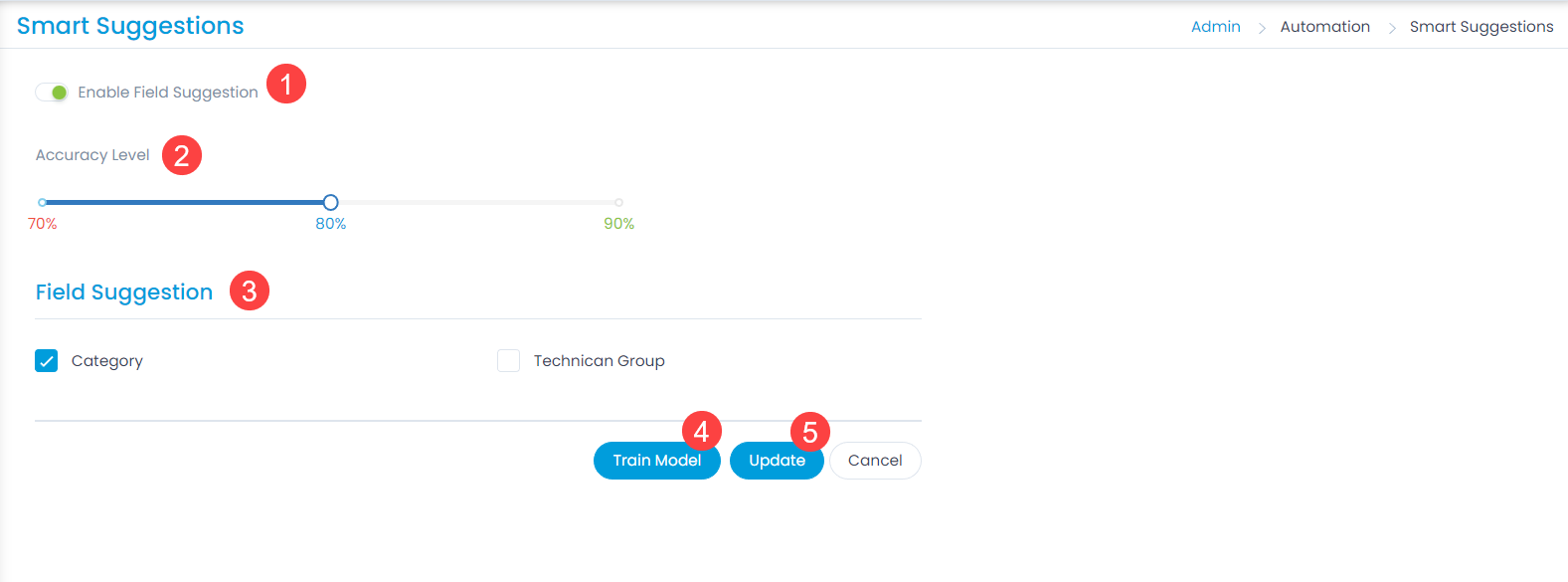
Configuring the Smart Suggestions¶
Configure the below parameters:
Enable Field Suggestion: Enable if you want the suggestions to appear in the fields. By default, it is disabled.
Accuracy Level: Set the accuracy level based on which the suggestions should be displayed.
Field Suggestion: Select the fields for which you want the suggestions to appear. Currently, Category and Technician Group fields are available.
Once done, click Train Model to train the suggestion flow and display the results accordingly. The new changes in the train model will be available for the new requests.
Click Update to save the changes. You can also click Cancel if you want to discard the changes.
Once you train the model and update the settings, the suggestions will appear in the Category and Technician Groups fields on the Request List page and Request Details Page. Here, Category field is used as an example.
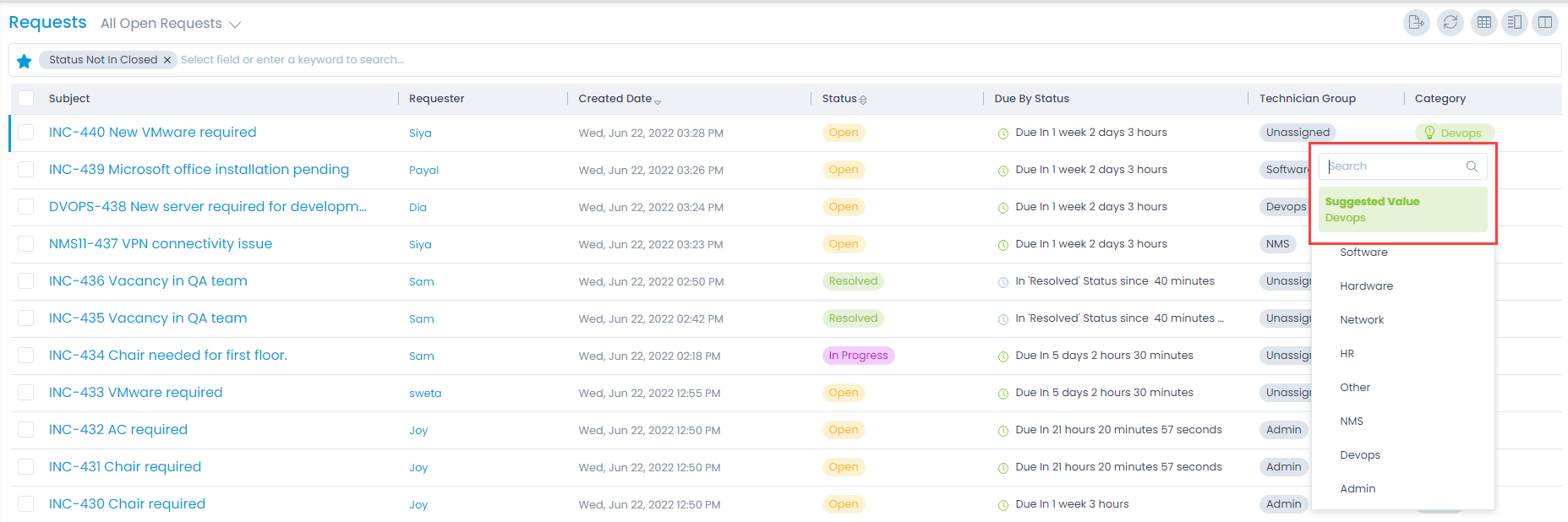
Suggestions on the Request List Page¶
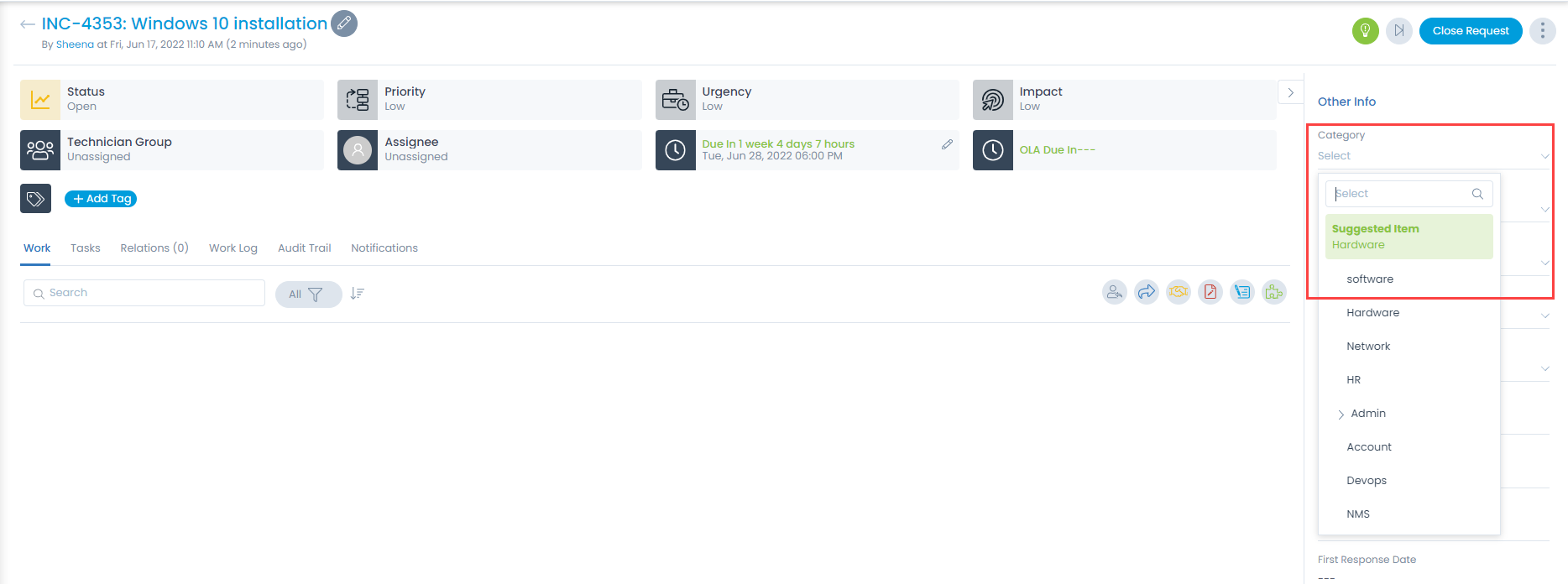
Suggestions on the Request Details Page¶